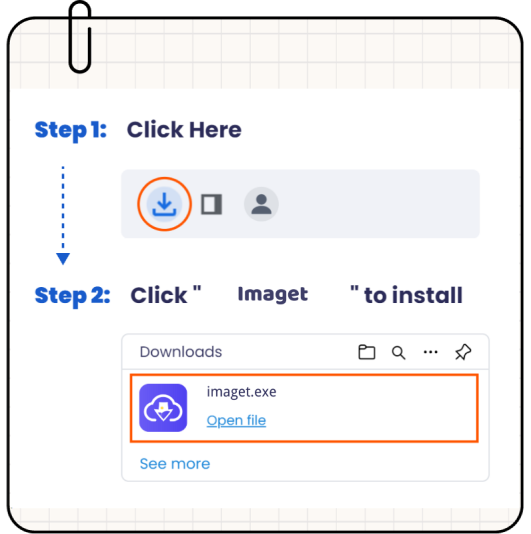

Imaget
Thanks for Downloading
Download not working? Click here to retry.
3 Steps to Install Imaget after Downloaidng it
Step 1
Download the Installer
Click the download button to download the file.

imaget.exe
Step 2
Initiate Installation
Click the "Install" button to start installing Imaget.
Step 3
Launch Imaget
After installing it, press the Imaget software icon to launch Imaget.
Still have questions about downloading and installing Imaget? Please contact our support team directly for assistance.